WooCommerce Product Size Guide
$1.67
-
$ USD
-
₹ INR
- Delivery & Return
How to Download Themes & plugins
Step1 : Buy a Membership Plan
Step2 : Search Your Product on site on Product page you can download the Zip file form Product page
Step3 : Install a theme and import Demo Content

A Product Size Guide in WooCommerce is a useful feature for providing detailed sizing information to customers, especially for stores that sell clothing, footwear, or items where size plays a key role in the buying decision. Here’s how you can implement a product size guide in WooCommerce, both using plugins and custom code.
1. Using a Plugin (Simple Method)
There are several plugins available that allow you to add size guides easily. Some popular ones are:
- WooCommerce Product Size Guide: Adds a size chart tab or popup for each product.
- Size Chart for WooCommerce by StoreCustomizer: Provides various options for creating size charts and assigning them to products.
Steps for Plugin Installation:
- Install the Plugin:
- Go to your WordPress dashboard.
- Navigate to Plugins > Add New.
- Search for the size guide plugin, e.g., “Size Chart for WooCommerce.”
- Install and activate the plugin.
- Configure the Size Guide:
- Go to the plugin settings (usually found in WooCommerce > Settings or under a separate menu).
- Add your size guide in the available fields (usually, you can create tables, upload images, or provide custom content).
- Assign the size guide to the relevant products or categories.
- Display the Size Guide:
- The plugin will provide options to display the size guide in a popup, a tab, or near the product description.
2. Adding a Custom Size Guide (Code-Based Approach)
If you want to create a custom size guide for your WooCommerce products without using a plugin, you can use custom code. Here are some ways to do it.
Option 1: Adding a Size Guide Tab
You can add a custom “Size Guide” tab to your product pages. Here’s the code to add this feature:
// Add a custom size guide tab to the single product page
add_filter( 'woocommerce_product_tabs', 'custom_size_guide_tab' );
function custom_size_guide_tab( $tabs ) {
$tabs['size_guide'] = array(
'title' => __( 'Size Guide', 'woocommerce' ),
'priority' => 50,
'callback' => 'custom_size_guide_content'
);
return $tabs;
}
// The callback function for the size guide content
function custom_size_guide_content() {
echo '<h2>' . __( 'Product Size Guide', 'woocommerce' ) . '</h2>';
echo '<p>' . __( 'Find the perfect size for this product.', 'woocommerce' ) . '</p>';
// Example of a size guide (replace this with your own guide)
echo '
<table class="size-guide">
<thead>
<tr>
<th>' . __( 'Size', 'woocommerce' ) . '</th>
<th>' . __( 'Chest (cm)', 'woocommerce' ) . '</th>
<th>' . __( 'Waist (cm)', 'woocommerce' ) . '</th>
</tr>
</thead>
<tbody>
<tr>
<td>' . __( 'Small', 'woocommerce' ) . '</td>
<td>86-91</td>
<td>71-76</td>
</tr>
<tr>
<td>' . __( 'Medium', 'woocommerce' ) . '</td>
<td>92-97</td>
<td>77-82</td>
</tr>
<tr>
<td>' . __( 'Large', 'woocommerce' ) . '</td>
<td>98-103</td>
<td>83-88</td>
</tr>
</tbody>
</table>';
}
This code will add a new “Size Guide” tab on the product page with a sample size chart. You can customize the size chart and its content as needed.
Option 2: Adding a Size Guide Popup
You can create a button that triggers a popup modal displaying the size guide. Here’s how you can add this feature:
- Add the Button for Size Guide:
Place the following code inside your theme’s functions.php file to add the size guide button:
// Add a size guide button on the single product page
add_action( 'woocommerce_single_product_summary', 'add_size_guide_button', 35 );
function add_size_guide_button() {
echo '<button id="sizeGuideBtn" class="button">' . __( 'Size Guide', 'woocommerce' ) . '</button>';
}
- Create the Modal for Size Guide:
Now, you need to add the modal for the size guide. Add the following code inside your theme’s single-product.php template (or use a custom template file):
<div id="sizeGuideModal" class="modal">
<div class="modal-content">
<span class="close">×</span>
<h2><?php _e( 'Size Guide', 'woocommerce' ); ?></h2>
<p><?php _e( 'Here is the size guide for this product.', 'woocommerce' ); ?></p>
<table>
<thead>
<tr>
<th><?php _e( 'Size', 'woocommerce' ); ?></th>
<th><?php _e( 'Chest (cm)', 'woocommerce' ); ?></th>
<th><?php _e( 'Waist (cm)', 'woocommerce' ); ?></th>
</tr>
</thead>
<tbody>
<tr>
<td><?php _e( 'Small', 'woocommerce' ); ?></td>
<td>86-91</td>
<td>71-76</td>
</tr>
<tr>
<td><?php _e( 'Medium', 'woocommerce' ); ?></td>
<td>92-97</td>
<td>77-82</td>
</tr>
<tr>
<td><?php _e( 'Large', 'woocommerce' ); ?></td>
<td>98-103</td>
<td>83-88</td>
</tr>
</tbody>
</table>
</div>
</div>
- Add CSS for the Modal:
To style the modal and make it look good, add the following CSS in your theme’s style.css file:
/* Style the modal (hidden by default) */
.modal {
display: none;
position: fixed;
z-index: 1000;
left: 0;
top: 0;
width: 100%;
height: 100%;
background-color: rgba(0, 0, 0, 0.5);
}
/* Modal content */
.modal-content {
background-color: #fff;
margin: 15% auto;
padding: 20px;
border-radius: 5px;
width: 50%;
max-width: 600px;
}
/* The close button */
.close {
color: #aaa;
float: right;
font-size: 28px;
font-weight: bold;
}
.close:hover, .close:focus {
color: black;
text-decoration: none;
cursor: pointer;
}
- Add JavaScript to Handle Modal Display:
Finally, you need a bit of JavaScript to handle the opening and closing of the modal. Add this inside your theme’s footer.php (or enqueue a custom JS file):
// Get the modal
var modal = document.getElementById("sizeGuideModal");
// Get the button that opens the modal
var btn = document.getElementById("sizeGuideBtn");
// Get the <span> element that closes the modal
var span = document.getElementsByClassName("close")[0];
// When the user clicks the button, open the modal
btn.onclick = function() {
modal.style.display = "block";
}
// When the user clicks on <span> (x), close the modal
span.onclick = function() {
modal.style.display = "none";
}
// When the user clicks anywhere outside of the modal, close it
window.onclick = function(event) {
if (event.target == modal) {
modal.style.display = "none";
}
}
| 5 |
|
0 |
| 4 |
|
0 |
| 3 |
|
0 |
| 2 |
|
0 |
| 1 |
|
0 |
How to Download Themes & plugins
Step1 : Buy a Membership Plan Step2 : Search Your Product on site on Product page you can download the Zip file form Product page Step3 : Install a theme and import Demo Content
Help
Give us a shout if you have any other questions and/or concerns. Email: info@clickmee.in Phone: +91 897694570016873 Happy Customers😀
100% Genuine – All Premium Features Unlocked.
We source and download directly from the original developers to ensure you receive the most authentic and up-to-date version.
Safe & Secure
The file is scanned daily by Norton and McAfee, ensuring it is 100% free of viruses, malware, and harmful scripts. Feel free to run your own online security check using the button below the product image.
Unlimited Site & Domain Usage
The file can be utilized on unlimited sites, fully compliant with WordPress’s GPL licensing policies.
7 days money back guarantee


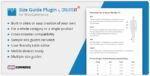
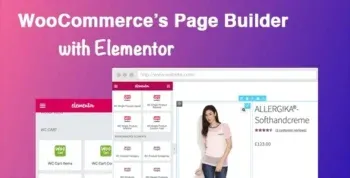

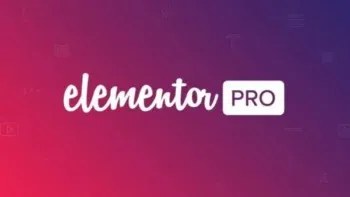



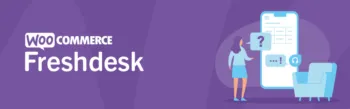
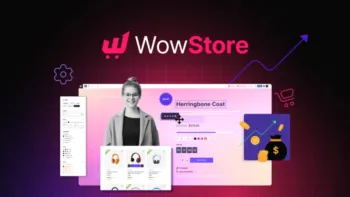



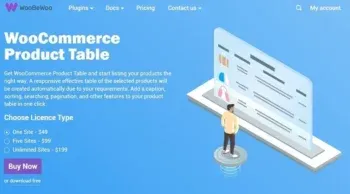

Reviews
There are no reviews yet.